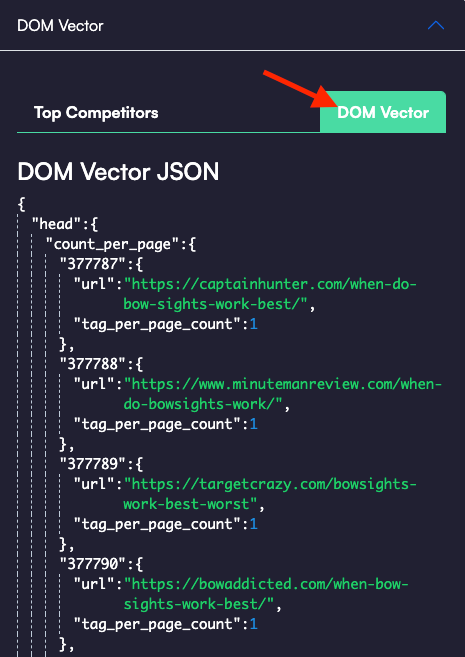DOM Vector stands for Document Object Model. It’s the extracted object model that comes from the HTML or the XML. Most pages are made using HTML.
SEO Co-Pilot uses the DOM vector to analyze the structure of a webpage and identify the different elements that contribute to its content and relevance. By analyzing the DOM vector, SEO Co-Pilot can provide insights into the structure and organization of a webpage, as well as the relationships between different elements. This information can be useful in optimizing the content and layout of a webpage to improve its search engine rankings and user engagement.
To get access to the Dom Vector section on the content editor page follow the steps below:
- Find the Dom Vector tab by clicking the “Page Structure” button in the middle of the right hand side of the page.
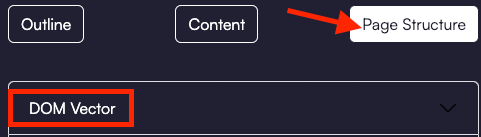
- Click the Dom Vector tab and you will see a drop down menu like the one below under the Top Competitors heading:
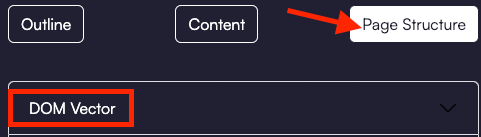
- Select the structure of the competitor’s site you wish to emulate by checking the appropriate checkboxes then click the “Submit” button at the bottom of the menu.
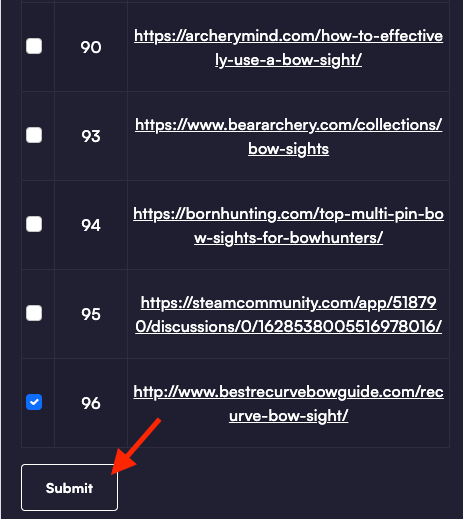
- Under the “Dom Vector” heading, you should see the results showing you the structure of the sites you requested.