To create a SEO friendly Title or H1 tag for your article, there are two different options you have depending on the kind of content you’re writing. RB/NM is used to generate Page Titles for sales or transactional pages. If your page is informational or to win the Feature snippet, you can go with Query Intent Finder.
In the content editor, click the outline tab on the right hand side of the page.
Under outline, choose the Page Title/H1 tab.
Depending on which option you choose based on the your article type you will see the following:
RB/NM Favorite
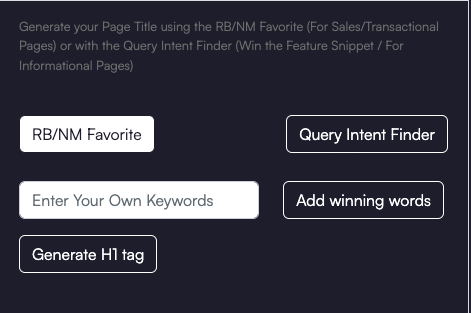
Under RB/NM Favorite for your sales/transactional article, click Add Winning words to generate the words that should be in your title then click Generate H1 Tag.
The result that appears should look like the following:

If you think the H1 title makes sense you click +Add it to your content editor.
Important Note: When working with an RB/NM Favorite article, it is not possible to generate subheadings from the area above so you will have to click the Subheadings tab separately to get this task done.
Query Intent Finder

Under Query Intent Finder for an informational article, click the Add Winning Words like the one above and then hit the Submit button. Your results should look like the image below which generates a few options for you:
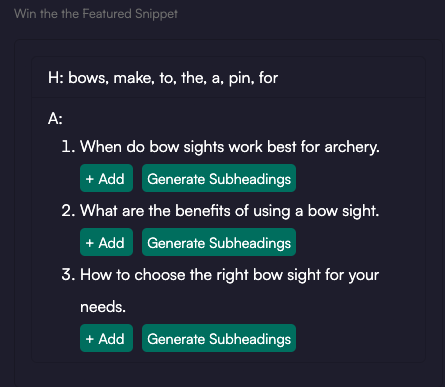
Click +Add next to the H1 heading that makes the most sense for your informational article.
Next to the H1 heading you picked, you can now click Generate Subheadings to pick the headlines that make sense for your article. The results should look like the following:
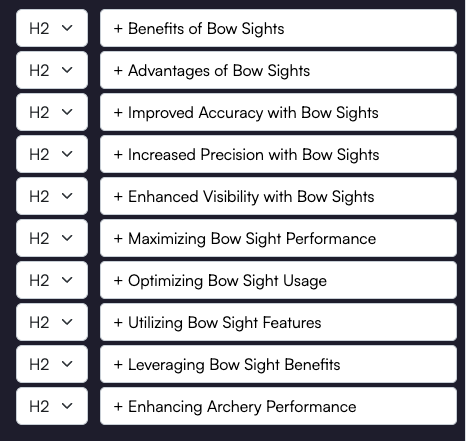
Based on your knowledge of the subject, you can decide whether you want your heading to be an H2, H3, etc and then click the + next to each subheading that you want applied to your editor. Once you are done the body of your editor should look like the image below.





